This article will guide you on how to update the ICD-10 Code. To view, adding an appointment for a new patient click here.
- Once you save the appointment it is successfully displayed in the appointment calendar.

2. Select the service name from the appointment calendar.

3. Once you click on the service, the doctor consultation page will be open.
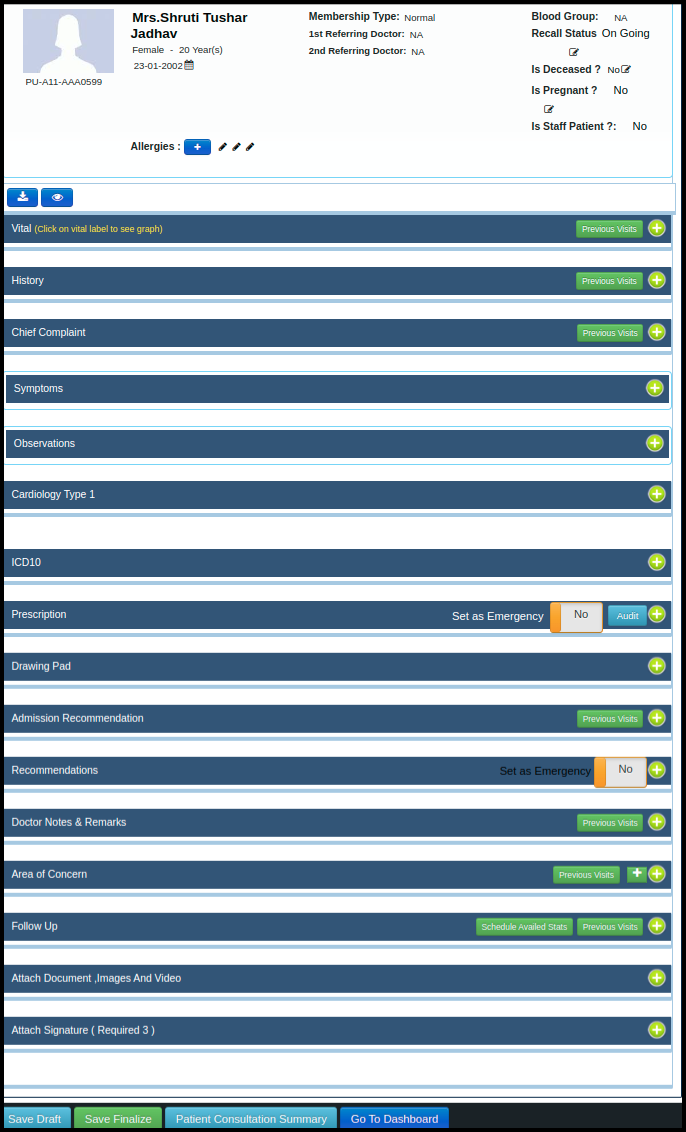
4. To update the ICD-10 Diagnosis code,just click on ICD10 helper.

5. After clicking on ICD10 helper we just need to select the code from the search box.
- In the first option select the provisional diagnosis name.
- In the second option select the ICD10 code.
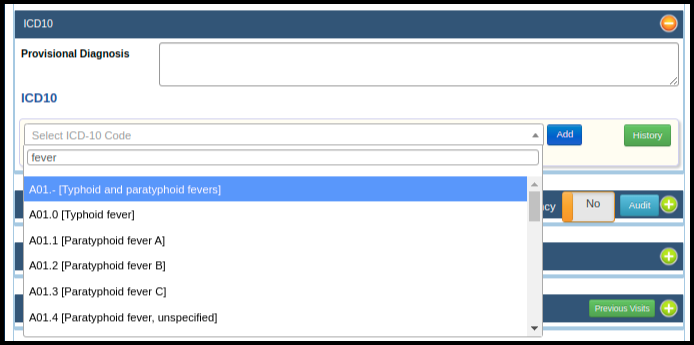
- Search diagnosis by code or name and the list will display in front of you.
- select the ICD-Code from the list and click on add button.
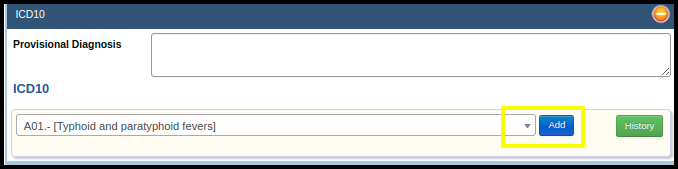
- After clicking on add diagnosis code will be displayed in the list.
- We can also add multiple ICD codes to the list or delete code from the list.
- We can set the status of the diagnosis as New/Recurring and also add this code chief ICD-10 code.
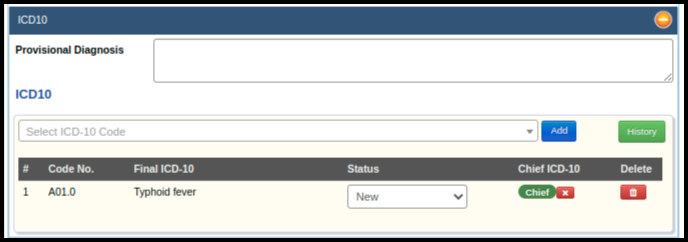
6. To save data which added just click on the save finalize button.
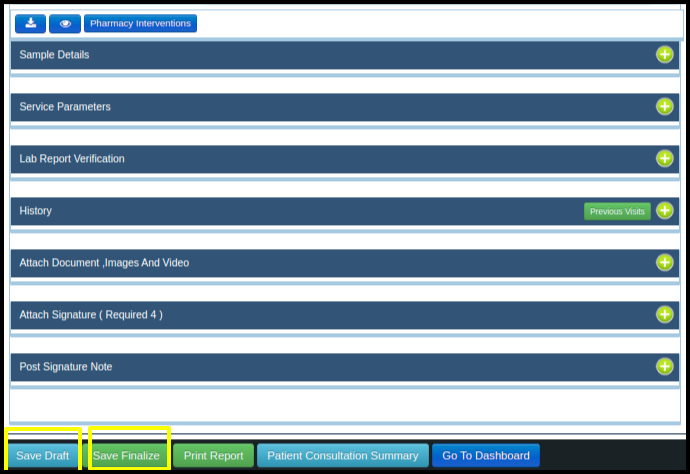
7. To see the data that we have entered in the report click on print report.
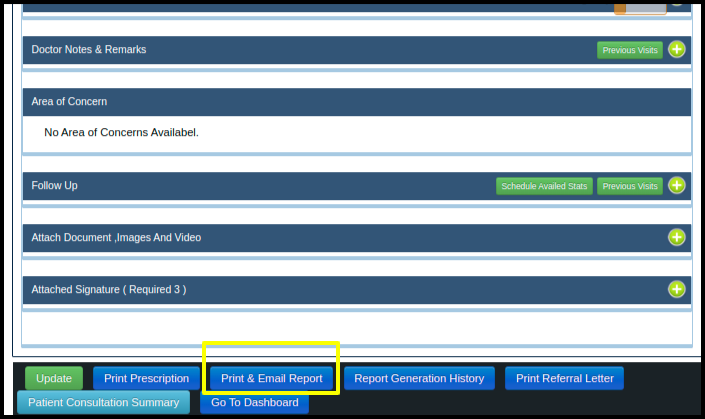
8. In the report, we can see the ICD10 code that we have entered.
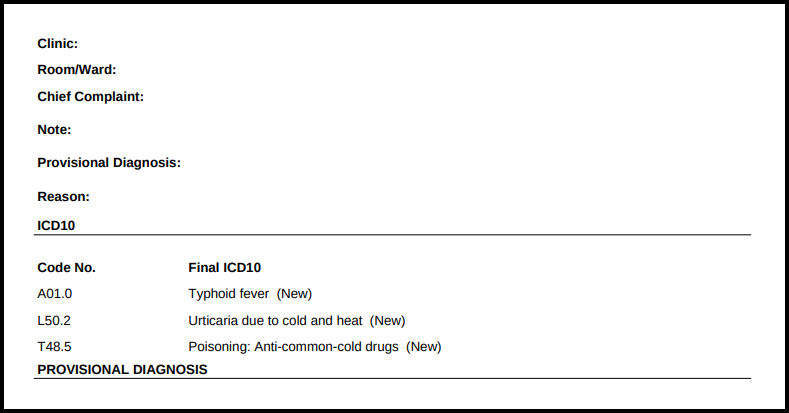
- In this report number of fields are printed like history, vitals and ICD10 code so you can see all the details in this report which we have entered.
- so this is a process to update the ICD10 code in the system.