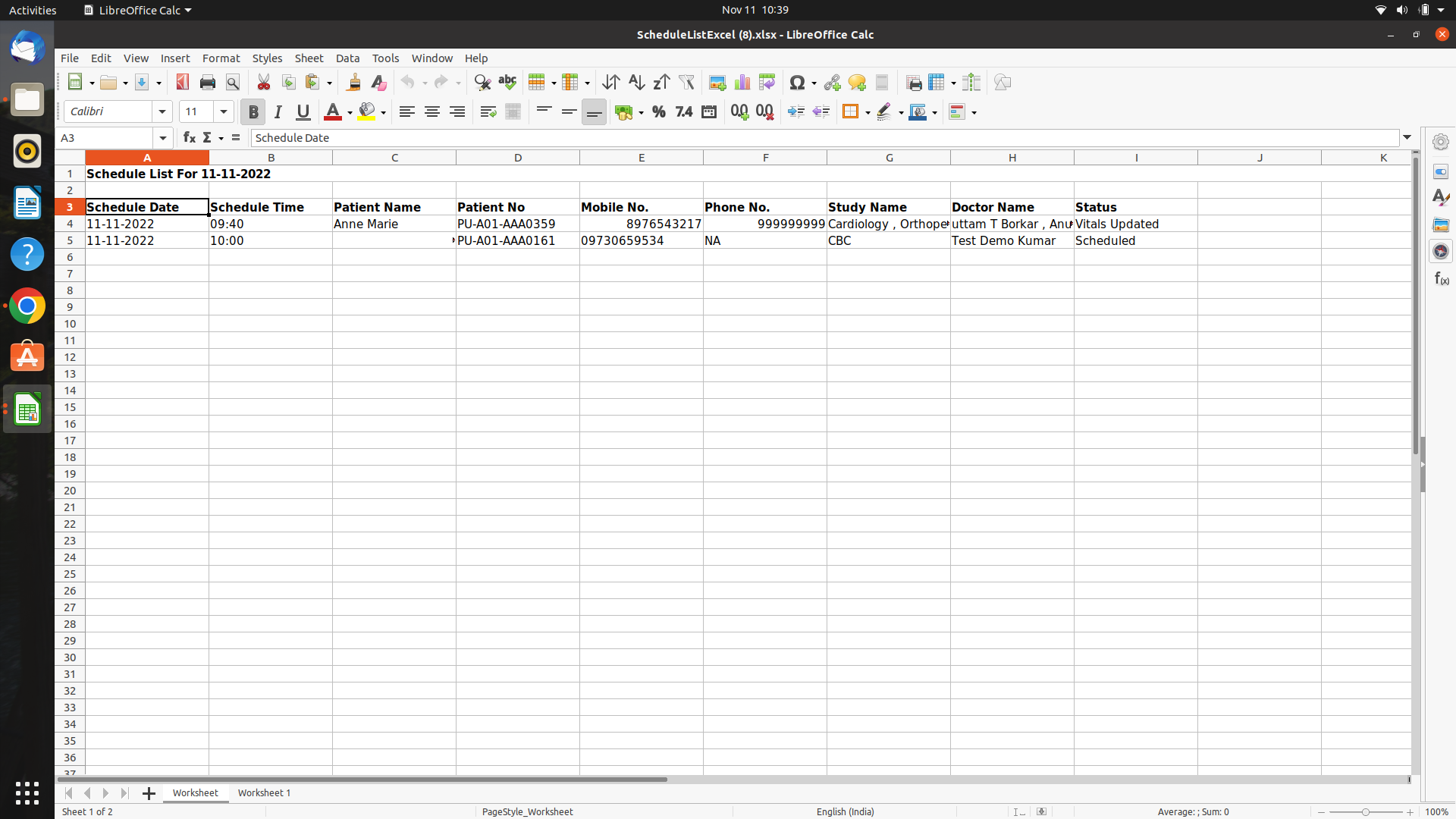This article will guide you to viewing the whole appointment list of the patients. View patient appointments that have been added, click here.
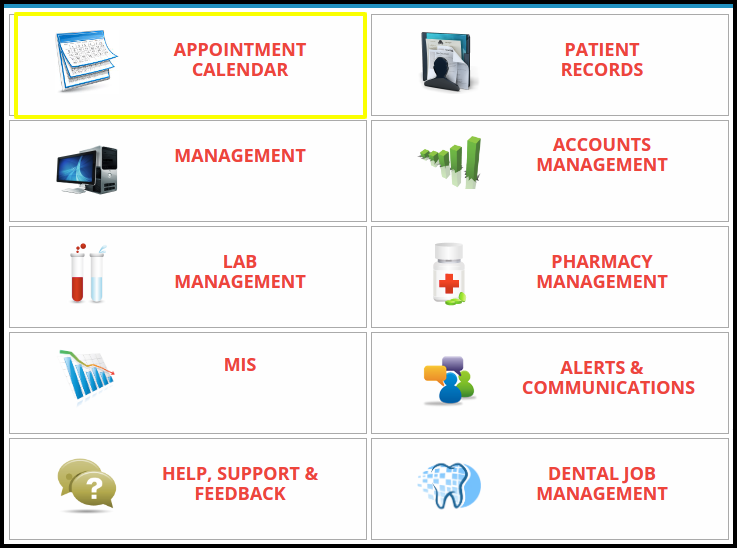
1. Click on the “Appointment Calendar” on the Control Panel.
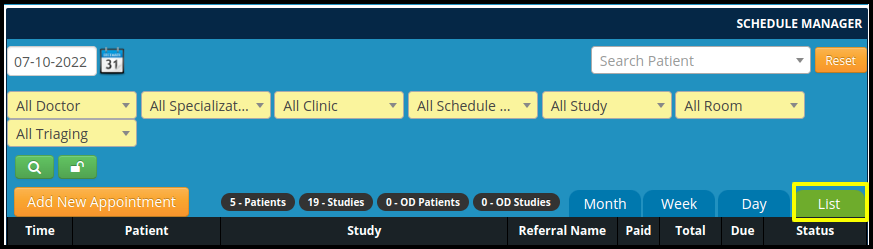
2. Click on the “list” option.
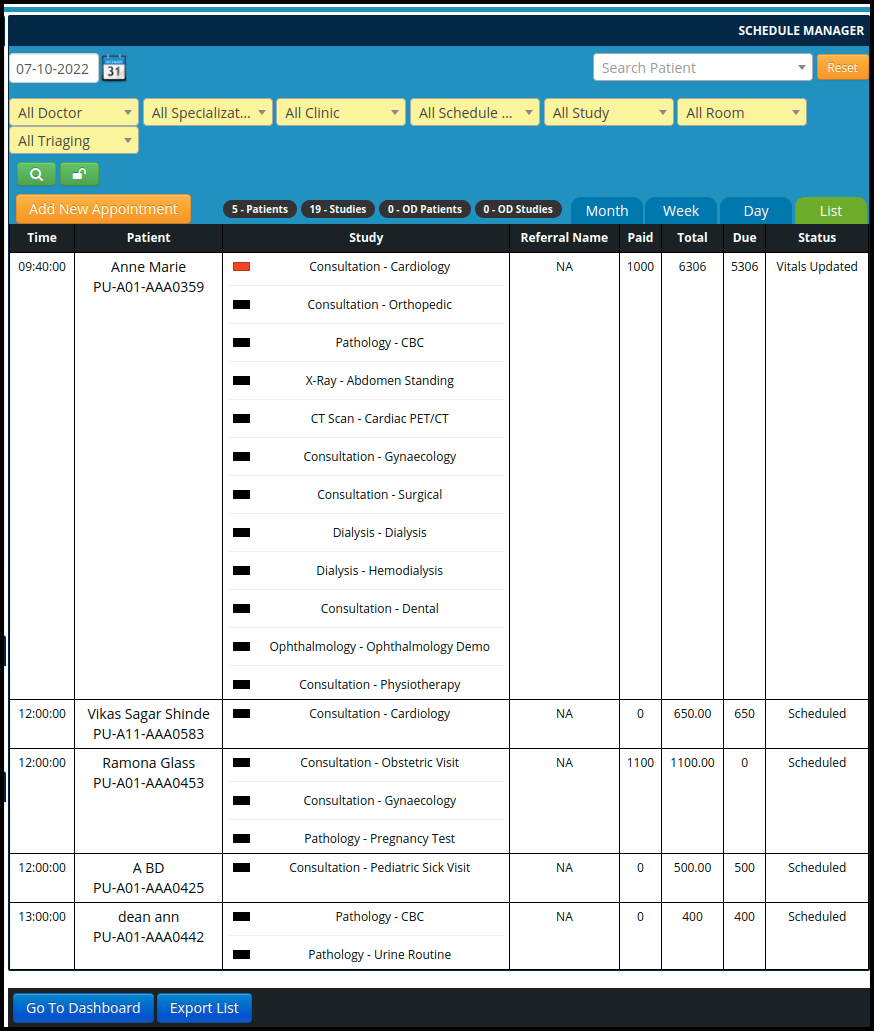
3. View the Appointment List from the Appointment Calendar
A. The appointment list will appear in the following format on the Schedule Manager page
- Scheduled Time :- To verify the precise time of an appointment in the list, the scheduled time is necessary.
- Patient Name and number :-It will be necessary to have the patient’s name and number to locate their exact appointment on the list.
- Services Name :- Service name will required to the appointment according to the specific service
- Referral Doctor:- To confirm the listed referral doctor’s appointment
- Paid Amount :- means If an amount of money is payable, it has to be paid or it can be paid. To verify the paid amount in the list
- Total Amount :- means the amount specified as the Total Amount Payable as stipulated within the invoice for payment. Total amount will be required in the list to check the status of the bill
- Due Amount :-In order to examine the outstanding balance of the bill, the due amount will be needed in the list.
- Status :- To determine the schedule status, a status will be needed in the list.
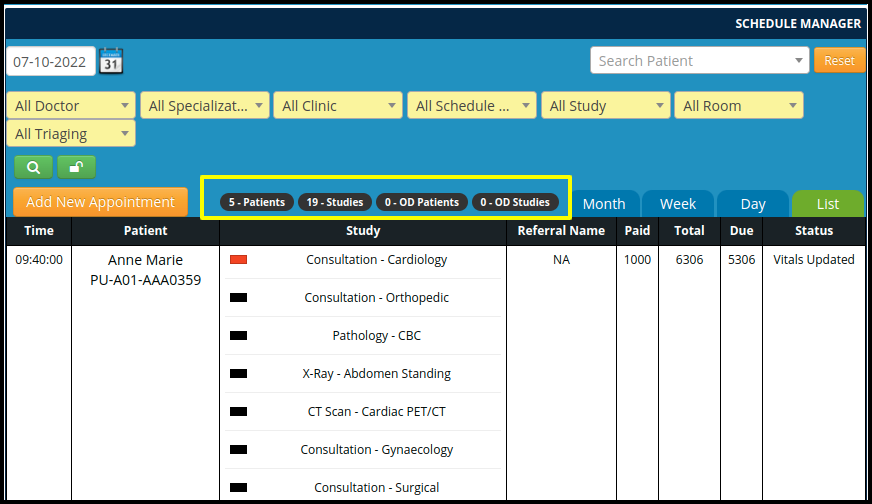
B. In the Weekly Schedule Page cover the Following Points
- Total Patients Included in the List
- Total Number of Studies, included in the list
- Total Number of OD patients included in the list
- Total Number of OD Studies included in the list
C. In the list having a one more option i.e. Export list.
- Click on the Export list users will get the details in an excel sheet.
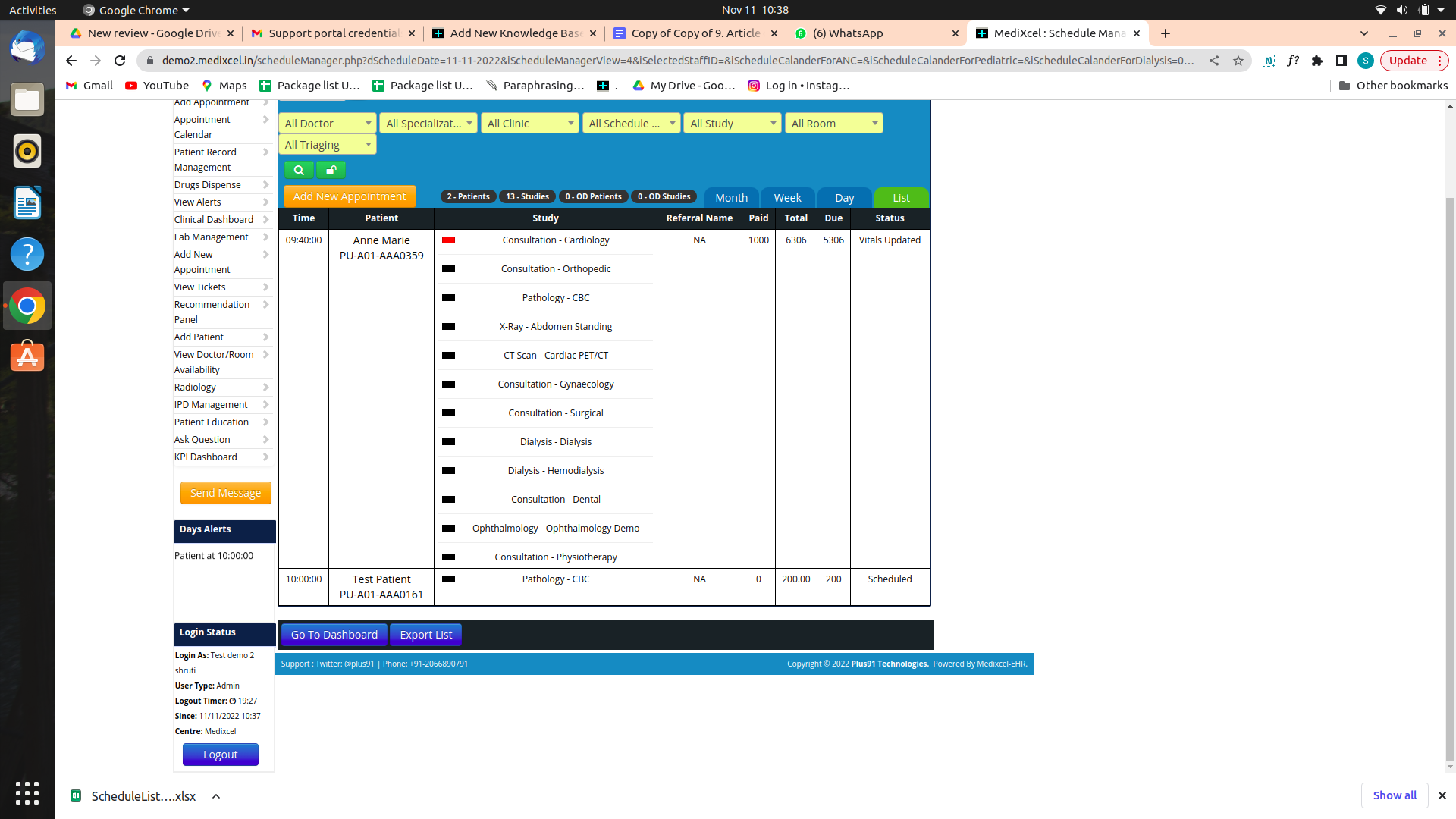
- In the Excel sheet, users will get the format of the patient list in which includes the data such as
a. Schedule Date
b. Schedule Time
c. Patient name
d. Patient Number
e. Mobile Number
f. Study Name
g. Doctors Name
h. Status