This article will guide you to Cancel the appointments from the appointment calendar.To view and add appointments for existing patients, click here.
1. Cancel the appointment.
To cancel the scheduled appointment, the user needs to follow the below steps

A. Click on the Cancel Schedule Symbol.
B. Reason for Cancellation screen will be displayed.
- Select Ok or Cancel
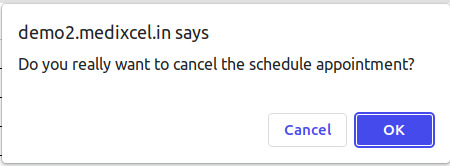
- Then the reason for the cancellation screen will be displayed.
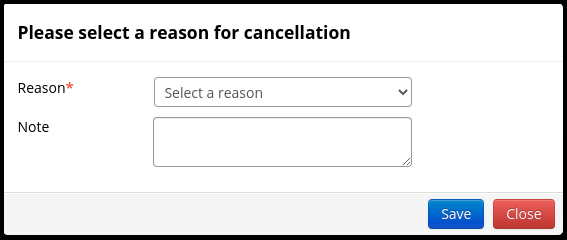
C. Select the reason for cancellation in the drop down.
- Select the No show
“No Show” means any patient who fails to arrive for a scheduled appointment.
- Select “Reschedule.”
Reschedule means to schedule or plan again according to a different timetable. - Select “Canceled.”
A Canceled Appointment means a request that has been filled and is canceled by the requester twenty-four (24) calendar hours or less prior to the appointment date and time. - Put a note in the text box if required
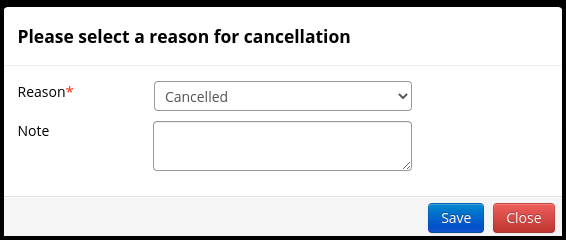
D. Click on the Save option.

E. The canceled appointment schedule is reflected in the appointment calendar with the red background.