This article will guide you on how to update the lab parameter. To view, adding an appointment for a new patient click here.
1. Once you save the appointment it is successfully displayed in the appointment calendar.
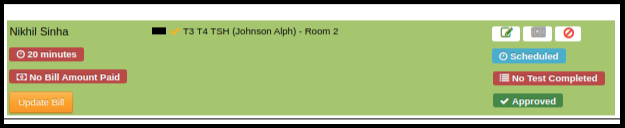
2. Select the service name from the appointment to update service parameters.
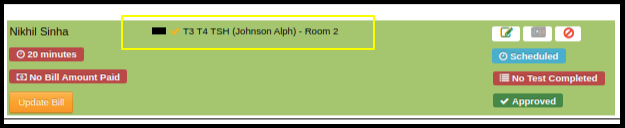
3. Once you click on the service, the doctor consultation page will be open.
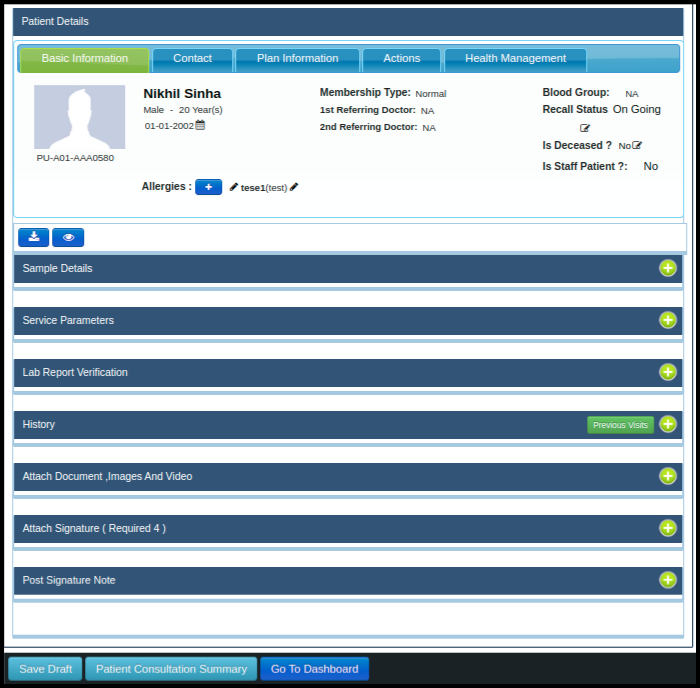
4. To update the service parameter just click on the service parameters helper.

5. In the Service parameters helper, we have to add the data according to the test result.
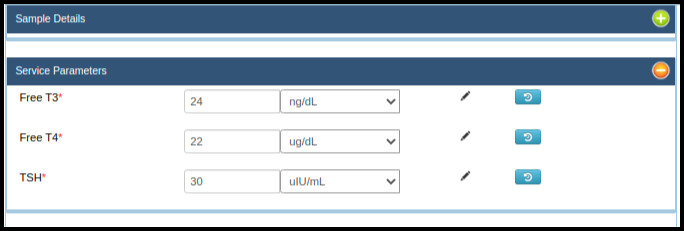
6. To save the parameters data click on the save draft.
- After saving draft we have complete lab verification process.
- After completing the verification process just click on the save finalize button.
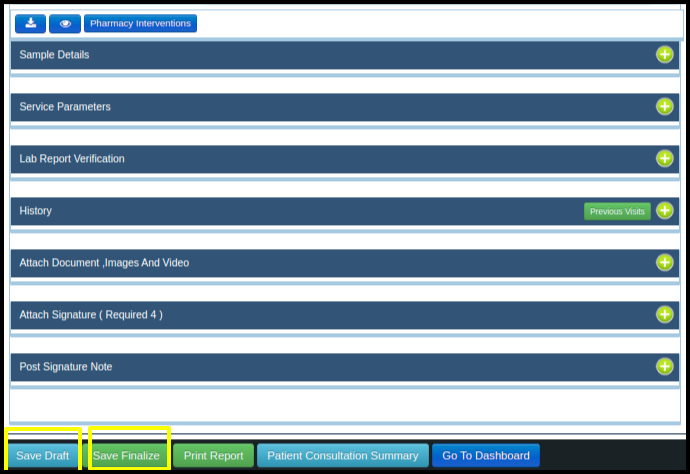
7. To see the lab report we have to click on the print report, in that report, we can see the lab result that we have entered.
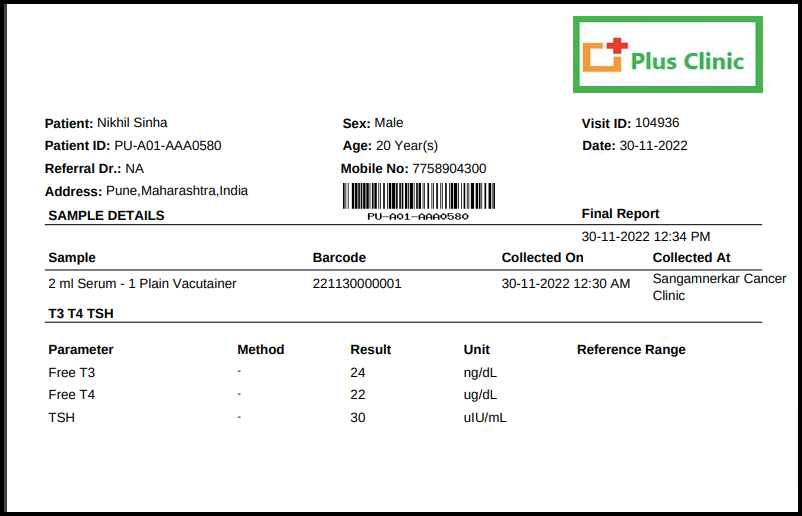
In above report includes the following points such as
a. In the first part includes the patient information such
I. Patient Name
II. Patient ID
III. Referral Doctors
IV. Address
V. Sex
VI. Age
VII.Visit Id
VIII.Barcode and Patient Number
IX. Date
b.In the second part includes the sample details such as
I.Sample name- name of the sample
II.Barcode- test barcode
III.Collected on- on which time sample was collected
IV.Collected At- at which location sample was collected
c. In the second part includes the test name with their result
I. Parameter – In parameter we can see number of parameters attached to that test
II.Method- By which method test has performed in a machine
III.Result- In this field we see the Test result against their parameter
IV.Unit- In unit field parameter unit has given
V.Reference Range- In this field reference range has given which helps us to in which range test result should be comes