This article will guide you to Print Prescription after saving an appointment. To view, adding an appointment for a new patient click here.
1.Select the service name from the appointment to check the print prescription.

2. Once you click on the service the doctor consultation page will be open.

3. To check the print prescription click on the prescription helper which is in the doctor consultation page.

Users need to fill up the following tab in the prescription helper to create a print prescription such as
- In the search box, we have to search medicine by medicine name, generic name, strength, formulation.
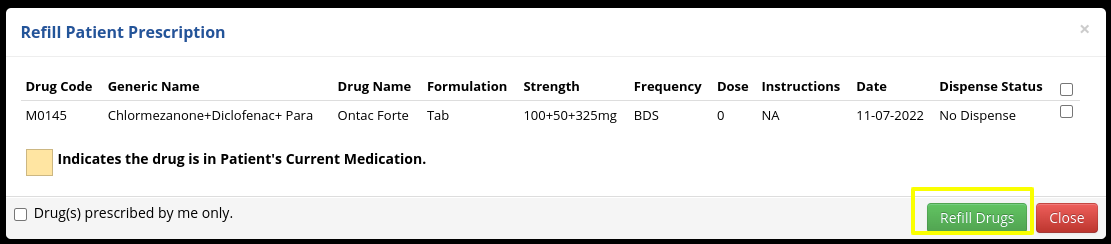
O. Check drug interaction :-Drug interactions to determine which drug combinations your patients should avoid. Includes food, alcohol, and herbal .Here users can check the drug interaction
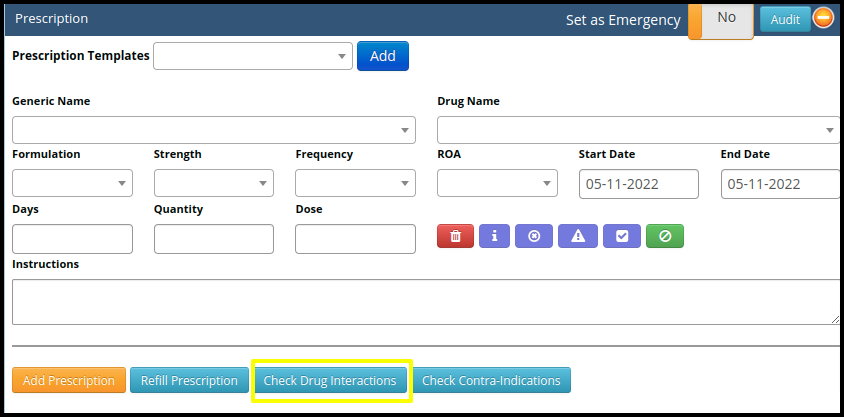
P. Check Contra Indication:- A contraindication is a specific situation in which a drug, procedure, or surgery should not be used because it may be harmful to the person. Here users can check the contra indication.
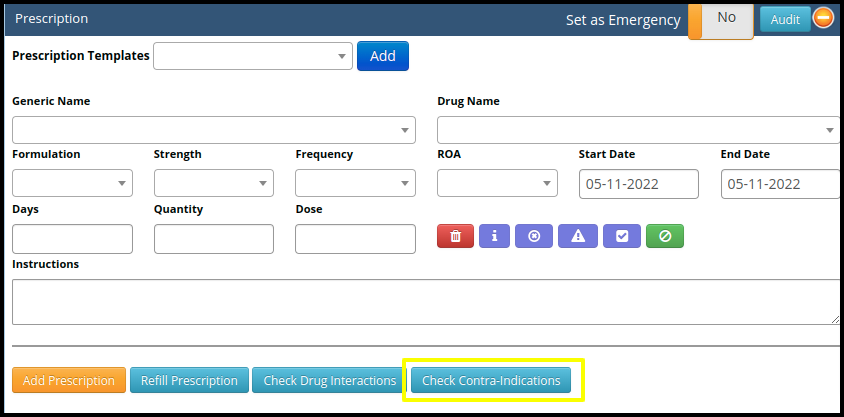
F. In shortcuts use following option such as

- Delete :- by clicking the delete option users can delete the prescription
- Interaction :- By clicking on the interaction users can verify weather it its good or bad prescription for patient
- Contra-Indication :- By clicking on the contraindication users can check the contra-indication of the prescription.
- Availability :- By clicking the availability users can check the availability of the prescription.
- Stop Prescription :-
a. By clicking on the stop prescription users can stop the particular prescription for a specific person with the reason.
b. Put the reason on the writing box and click on the yes to proceed button to stop the prescription
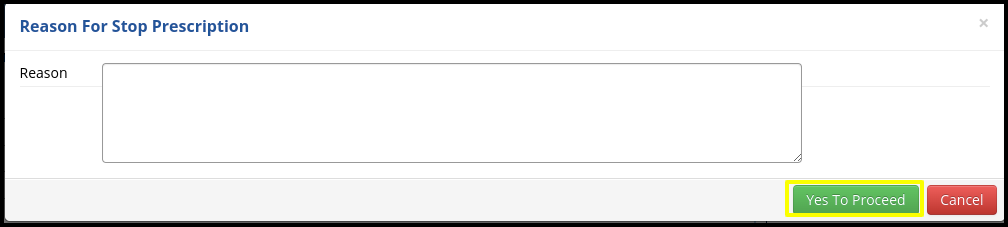
4. Once you fill up the prescription details, then click on the save finalized to check the print prescription.
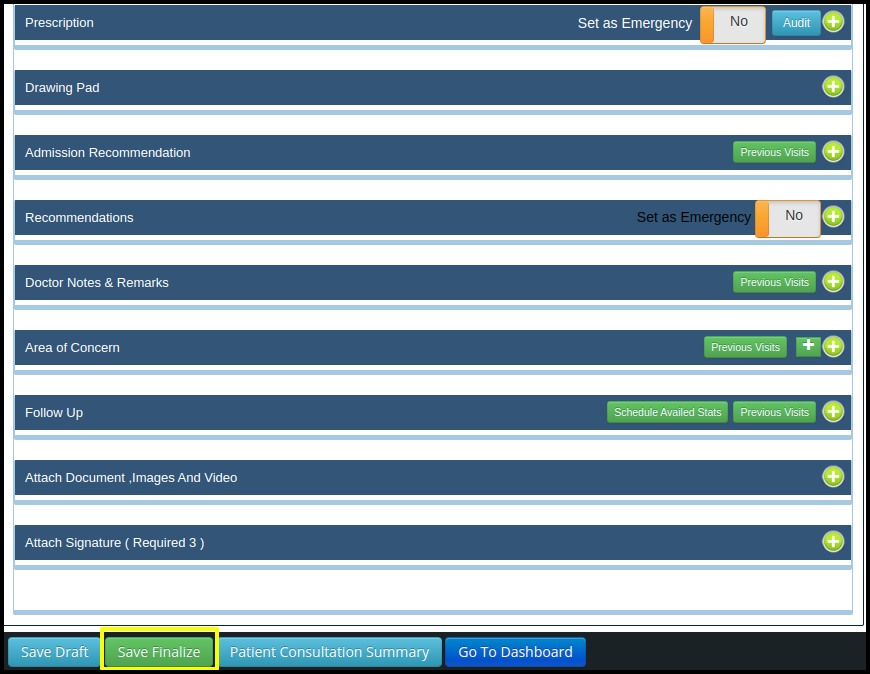
5. Once you finalize the consultation the print prescription option will be enabled to check the prescription.
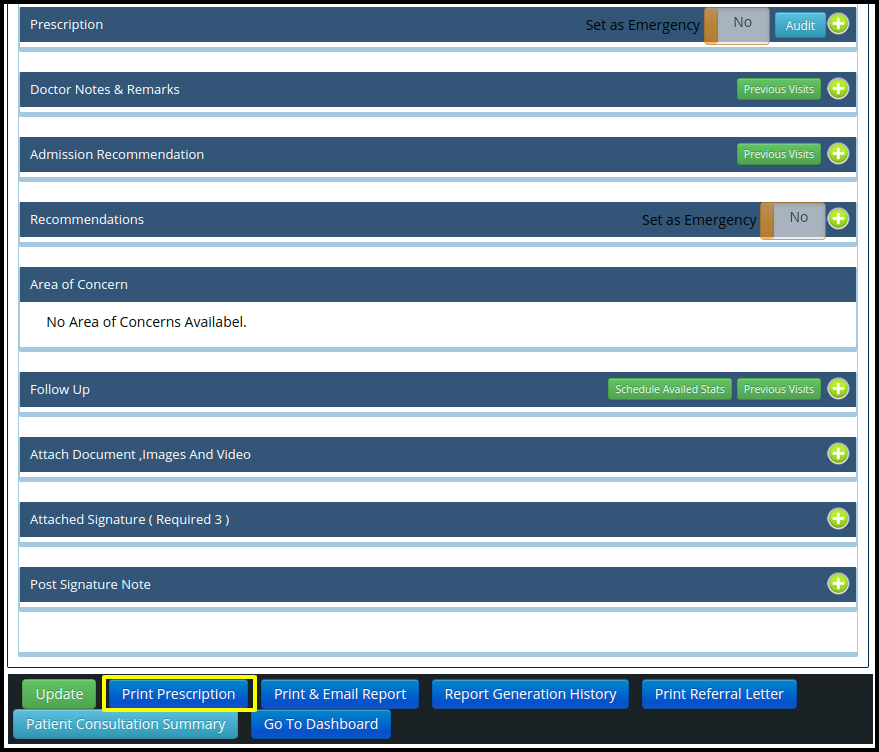
6. Once you click on the print prescription button the prescription report will be open which is shown in below image
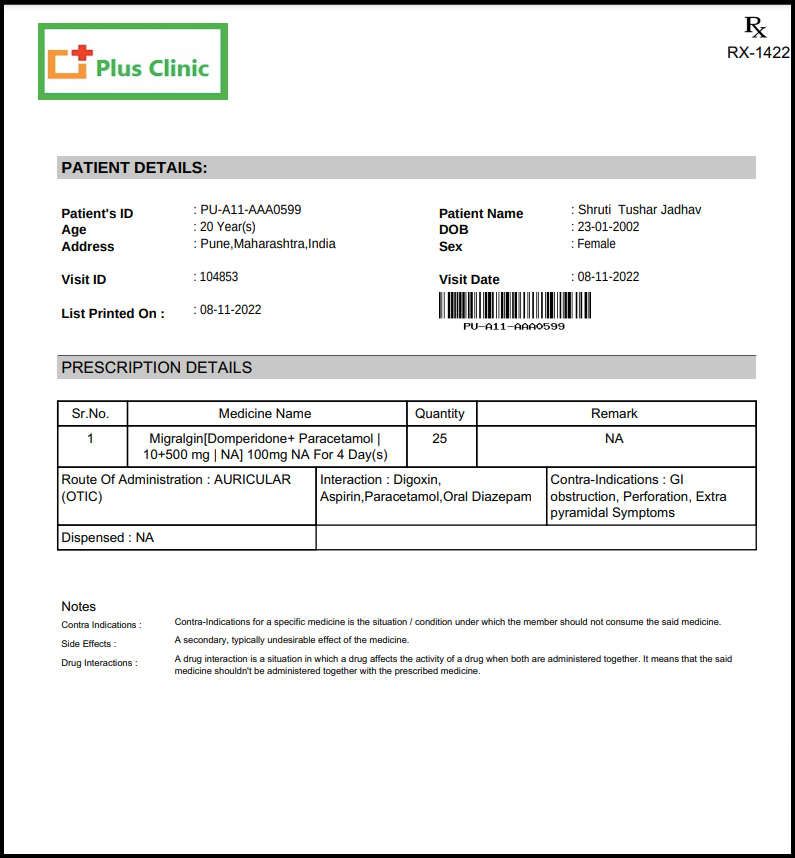
In the prescription report includes the details in a three ways such as
A. Patient Details
- Patient’s ID to identify the patient with the unique ID that has been specially generated for the patient
- Patient Name is required for identify the patient name
- Age is necessary to calculate the bill amount based on the patient’s age.
- Address:- patient’s address should be required for Contacting the patient’s relative or the patient themselves for further action.
- Date of Birth
- Sex mention the gender to verify the patient weather it is male or female
- Visit ID is a unique identifier that is assigned to users when users are visited to the hospital.
- Visit Date is part of the legal document confirming when the prescription was written.
- List printed date is part of the legal document confirming when the prescription was written.
- Barcodes are often created at the point of admission and are used to continually update the patient’s record based on their needs. This option is displayed in the left side of the report which is already registered in the patient details.
B. Prescription Details
- Serial Number :- The serial number will be labeled on prescription forms for easy identification..
- Medicine Name :-Medicine name should be required to put the name in the prescription report
- Quantity :- Quantity should be required to assign the dosage to a particular patient in the prescription report.
- Remark:- in the remark doctors can put the notes if required
- Route of administration
- Interaction:- Drug interactions to determine which drug combinations your patients should avoid. Includes food, alcohol, and herbal .Here users can check the drug interaction.
- Contra-Indication :- A contraindication is a specific situation in which a drug, procedure, or surgery should not be used because it may be harmful to the person. Here users can check the contra indication.
- Dispensed :- if particular medicine mark to dispensed then their remark will be shown in the dispensed column
C. Notes
- Contra-indication:- Contra-Indications for a specific medicine is the situation / condition under which the member should not consume the said medicine.
- Side Effect :- A secondary, typically undesirable effect of the medicine.
- Drug Interaction :- A drug interaction is a situation in which a drug affects the activity of a drug when both are administered together. It means that the said medicine shouldn’t be administered together with the prescribed medicine.
7. Once the prescription has been generated, you can download as well as print the report in pdf format.
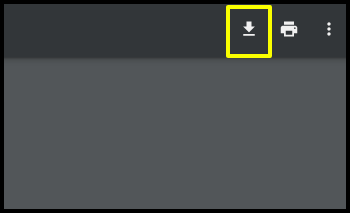
A. Download the prescription by clicking on the download option which is reflected in the left hand side of the screen
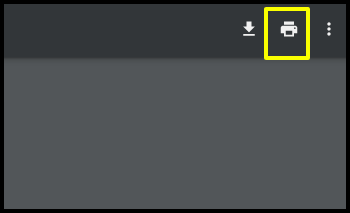
B. Print the report by clicking on the print option which is reflected in the left hand side of the screen.