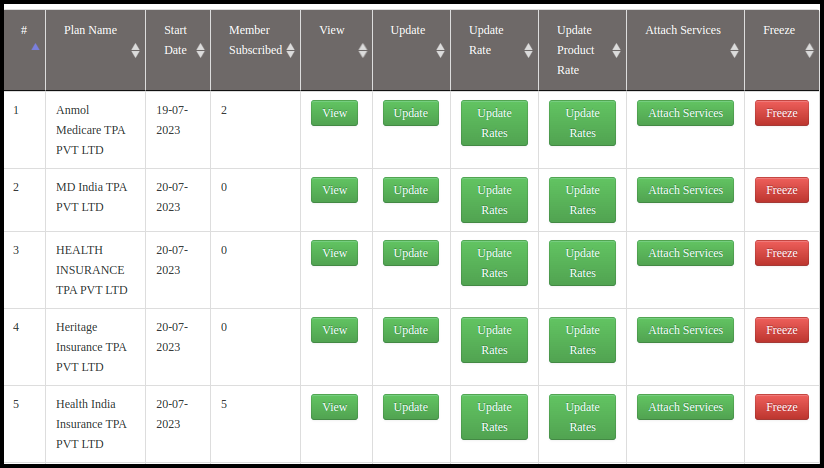This article will guide on how to create the membership plans in the EHR side.
1. Click to Manage Membership Plan on the CPH Dashboard.
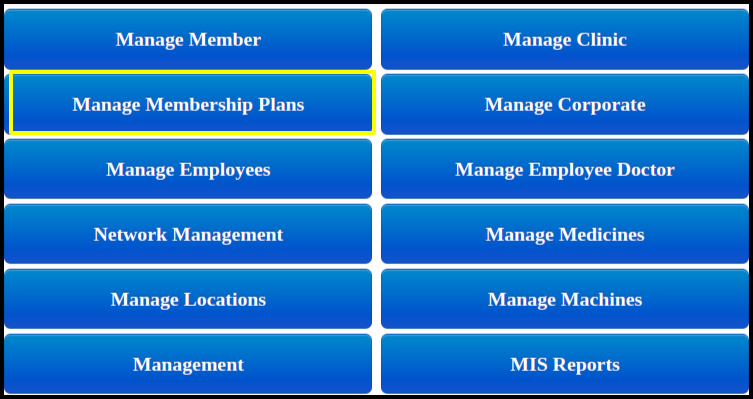
2. Click to “Add new Plan” for creating a new membership plans.
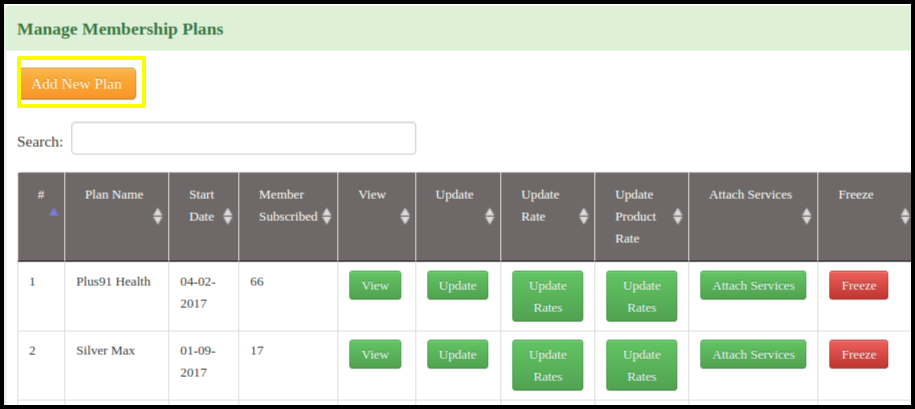
3. Update the plan details in the respected fields.
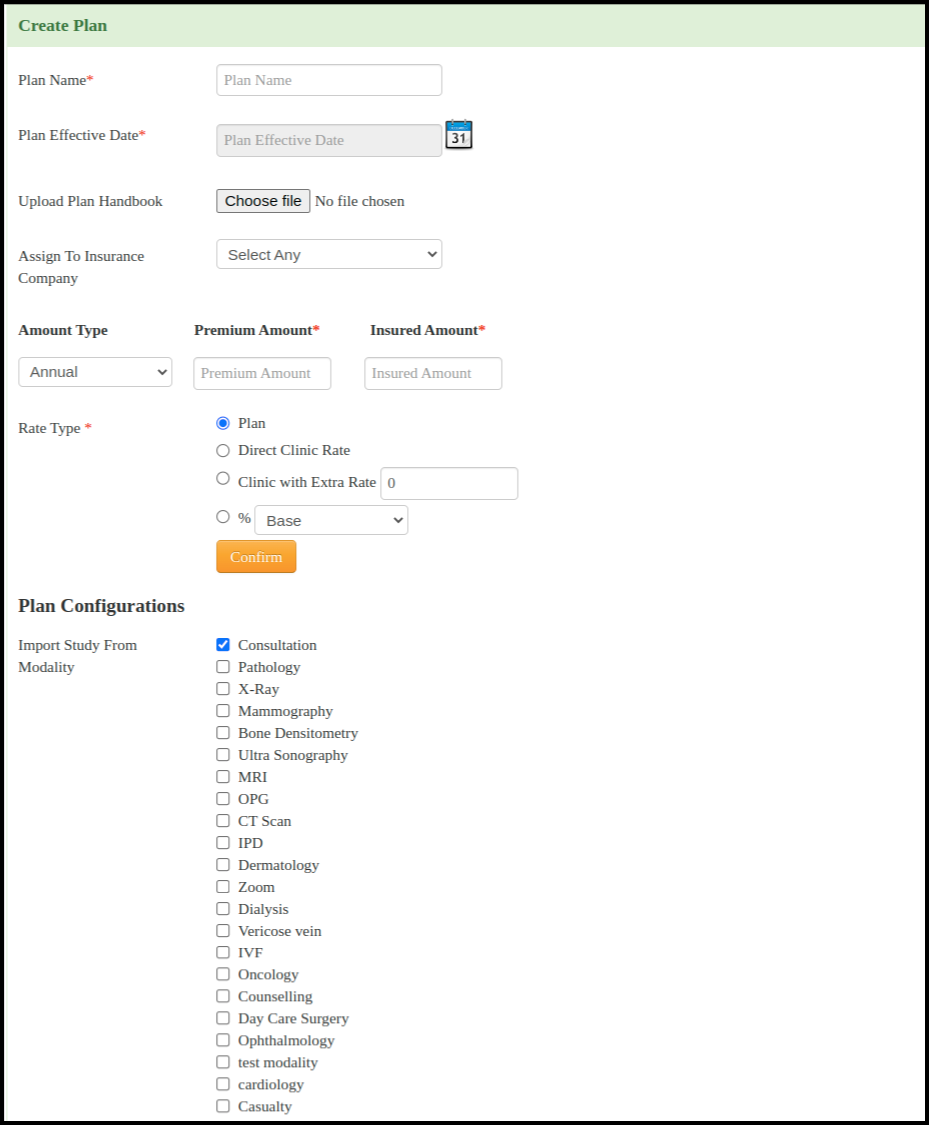
- Update the plan Name
- Assigned the Plan effective Date
- Upload the plan handbook from the browser.
- Select the assign insurance company
- Select the Amount type, Premium amount and insured amount
- Select the Rate type that is
a. Plan : According to the plan rate
b. Direct Clinic Rate : According to the clinic rate
c. Clinic with the extra rate : According to the clinic with excessive rates
d. Percentage on Base or clinic: Percentage of rate dependence upon Base or clinic. - Select the plan configuration that is modality of the services.
4. Here you can check the existing plan details.
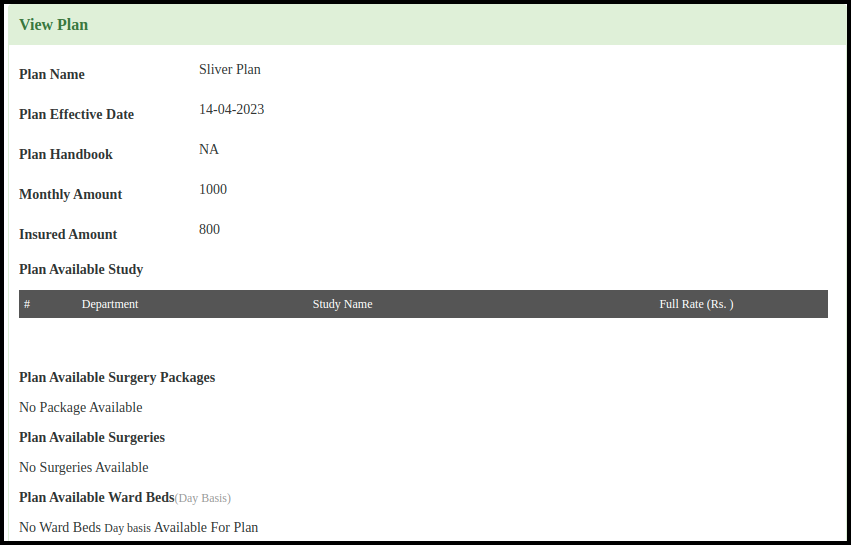
5. Here you can check the following buttons to check the plans details
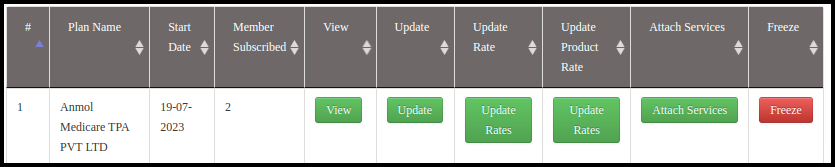
- From the view button you can check the plan details.
- From the update button you can update the plan details
- From update rate button you can update the rate according to the wards, room, bed and services
- From the update product rate button you can update the product rate
- Here you can attach the services by clicking on the attach service button.
- Here you can freeze the plan if won’t required.
6. Here you can check the list of the Membership plan.