This article will guide you on ‘Add New Vitals’.
The user needs to be follow bellow steps.
1. Click on the ‘Vital Management’ option from the Dashboard, once clicked, the screen with vitals listing will be diplayed.
.
2. Click on the ‘Add New Vital’ option, it will diaplay the screen to add new vitals.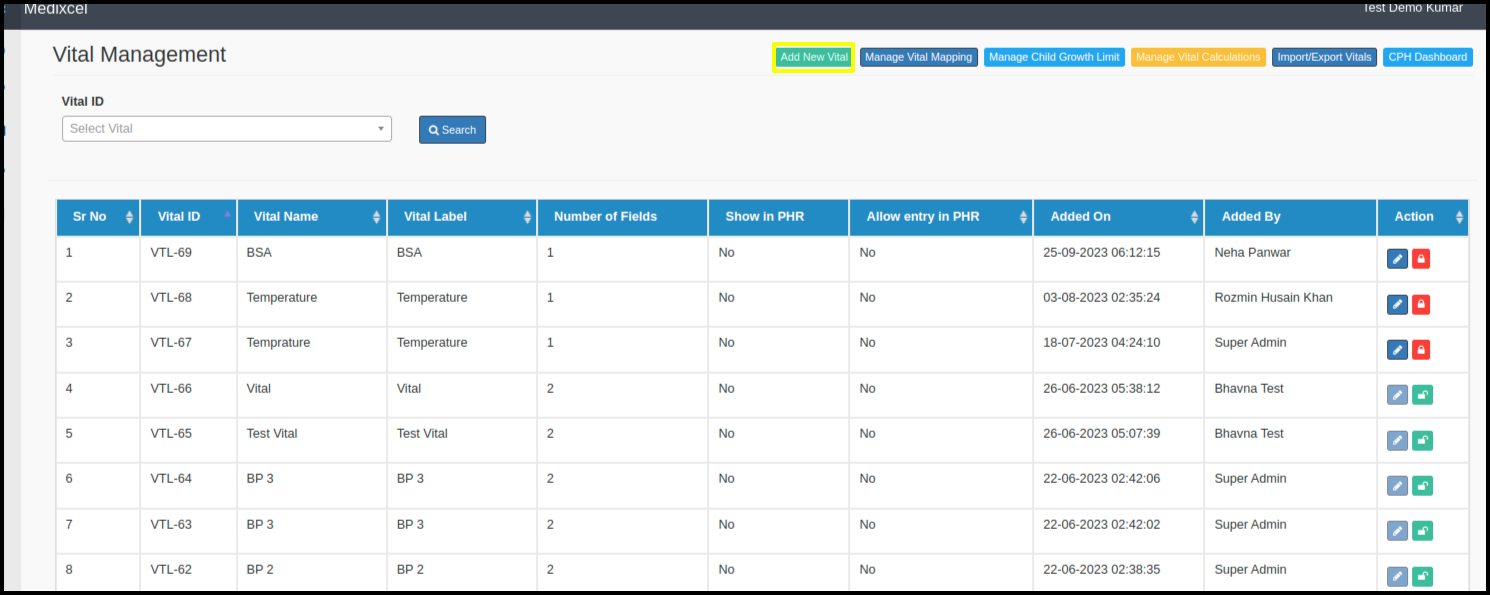
Following are some labels/fields discription below.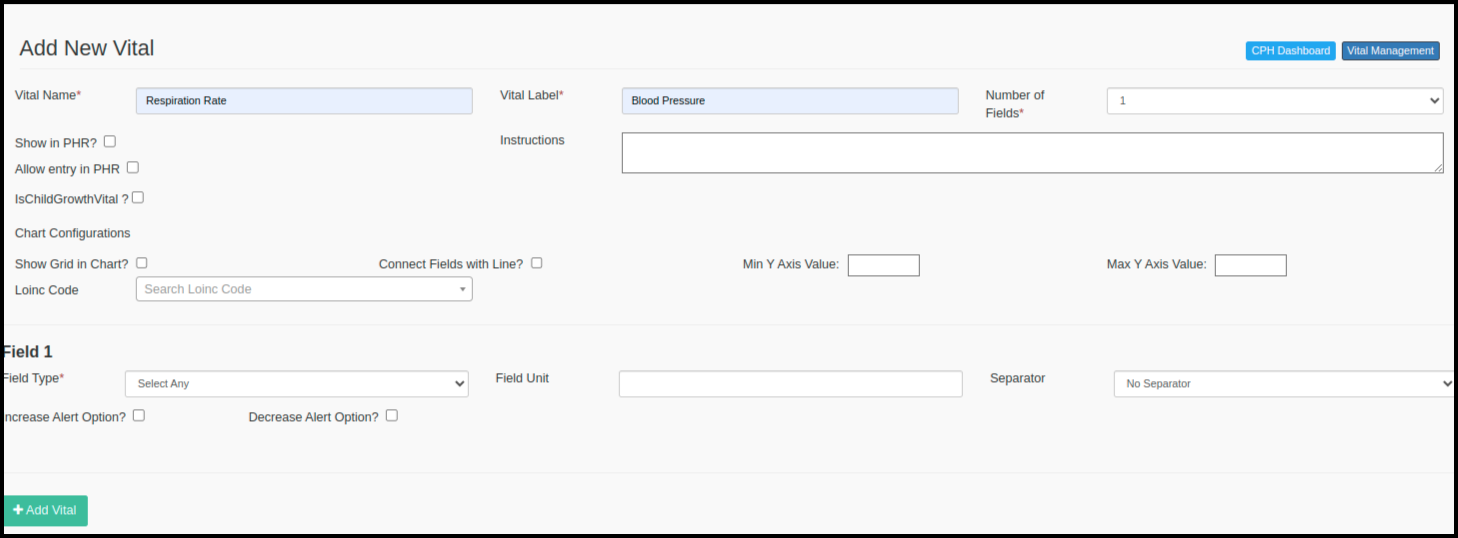
a. Vital Name/Vital Label: Here users needs to new vital entry, generally vital name and vitals are similar.
b. Show/allow in the PHR checkbox: Once clicked on the these check boxes, user will allow to show/edit the vitals in the PHR portal.
c. Is Child Growth vitals: Users will be able to view growth chart against the Vitals history for the Child patients.
d. No of Fields: Here user can choose no of field entry required to set for new vital entry.
e. Chart Configuration:
Here users have an facility to show grid chart,, set the values on X axis and Y axis.
f. Field Type: There is an drop to select the required feld type.
g. Field Unit: Here user can select the Field Unit.
h. Seperator: Here user can select the seperators from teh drop down in case they ave selected the 2 fields.
Once added the details, users ave to click on add Vitals, it will add New vital in the List.