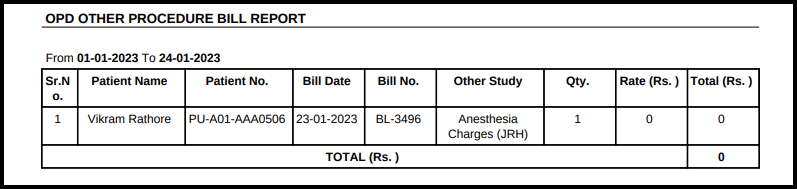This article will guide you on how to check the OPD Other Study Bill Report
1. Click on the MIS on the control panel
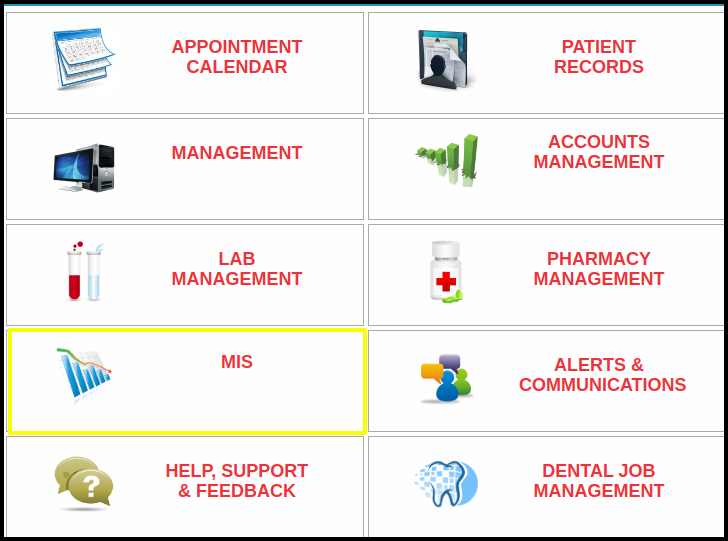
2. Click on the OPD other Study Bill Report button on the MIS.
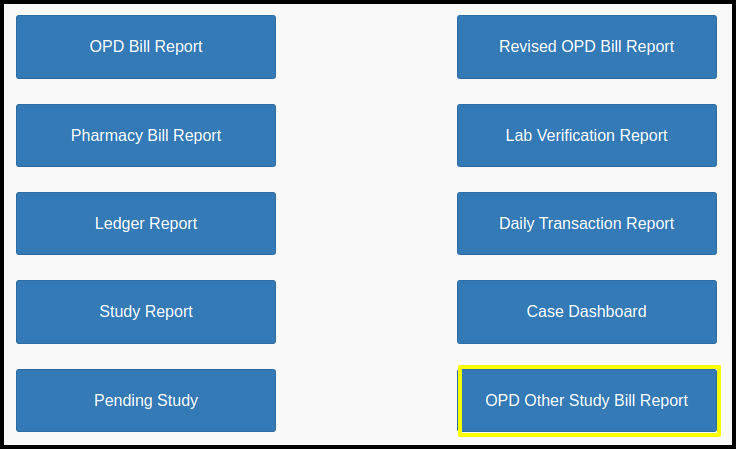
3. Once you click on the OPD other Study Bill report, the following filters will be available for searching the OPD other Study Bill report
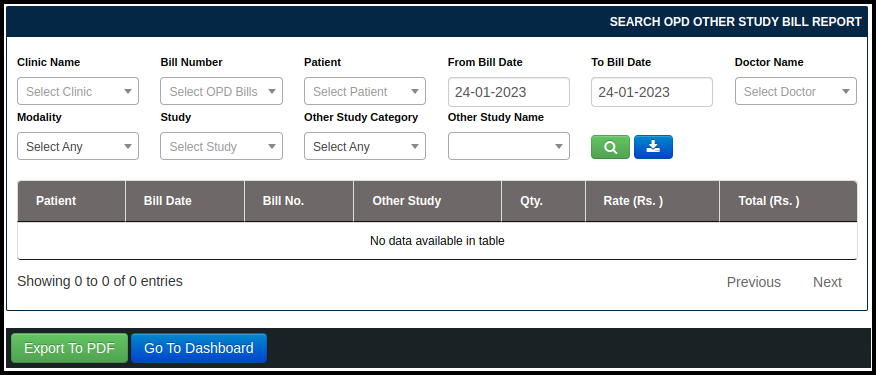
- Clinic Name-The Default Clinic will be selected in case of multiple clinic user can select the clinic.
- Bill Number- Here the user can enter the bill number of the patient.
- Patient- Here the user can enter the Patient name.
- From Bill Date- To Bill Date- Here the user can enter the Date range to search.
- Doctor Name- Here the user can enter the Doctor’s name to search for.
- Modality- Here the user can enter the Modality of the study.
- Study- Here the user can select the Study of the specific modality.
- Other Study Category-Here the user can select the Other study category, such as Contrast , Procedure etc.
- Other study Name- Here the user can select the study name of the other study Category.
4. Once the users click on the search option, the OPD Other Study Bill Report Listing screen will be display, In which includes the following points such as

- Patient- Here the user can see the Patient name.
- Bill Date-Here the user can see the Bill Date.
- Bill no- Here the user can see the Bill no of the Study.
- Other Study- Here the user can see the Other Study Charges for the specific Study used.
- Qty.- Here the user can see the quantity used of the other study such as injection , Contrast etc.
- Rate- Here the User can see the Rates of the other study used.
- Total- Here the Total amount of Rate applied for the overall bill is reflected.
5. Click on the Export to PDF option to download the data in the PDF Format