This article will guide you on how to create the corporate plan.
1. Click to Manage corporate on the CPH dashboard

2. Here you can add the new corporate companies details by clicking on the “Add new Corporate” button

3. Here you need to update the details in following fields
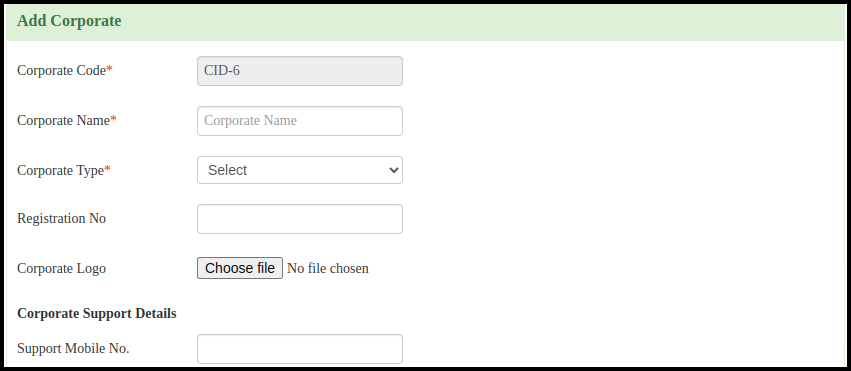
- Set the corporate name
- Select the corporate type
- Put the registration number
- Upload the Corporate Logo
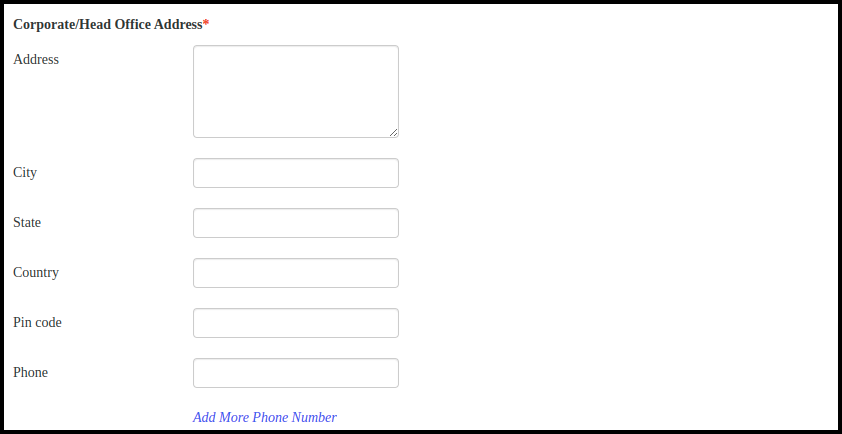
In the corporate head office put the address of the corporate office.

In the signing authority fill up the following details.
- Put the name of the authorised person.
- Put the designation of the authorised person.
- Put the Mobile number, phone number and the email ID of the authorised person
- Update the Number of Employees and branches here
- If having more than two branches click to Add more branch for adding more details.

If having any group insurance then fill up the above details that is Group health insurance Name, Location,Employees, Sum insured, PAN number, TIN Number, Corporate Deposit amount.
. 
In the Membership plan details put the following details such as,
- Membership Plan.
- Subscription Type
- Subscription fees
- No of Members
- For more plans click to “Add Another Plan” Button.
- Then click to Add Button to attached the membership plan to corporate companies.