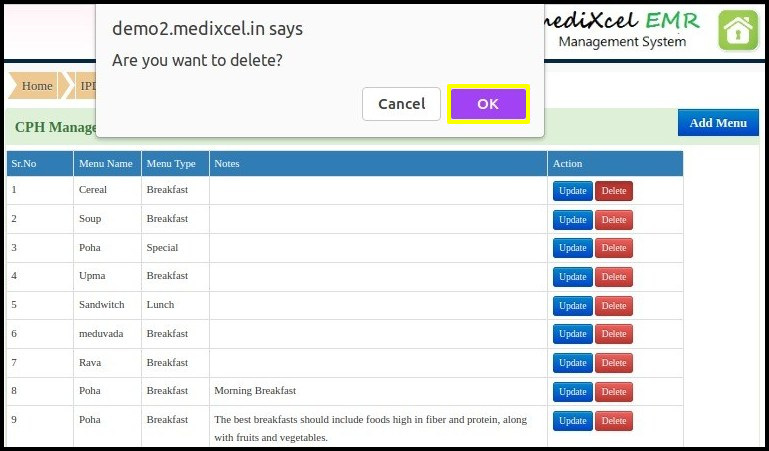This article will give brief information about menu list for your diet plan of patients in the IPD
1. Click on the “IPD Management” from the control panel
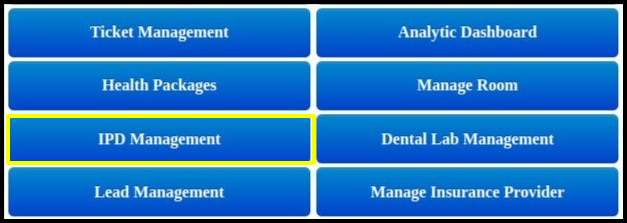
2. Click on the “Menu List” to the IPD module
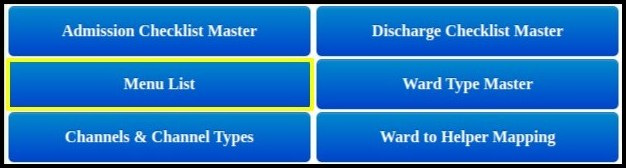
3. Once the users click on the “Menu List”, the following screen will be open.
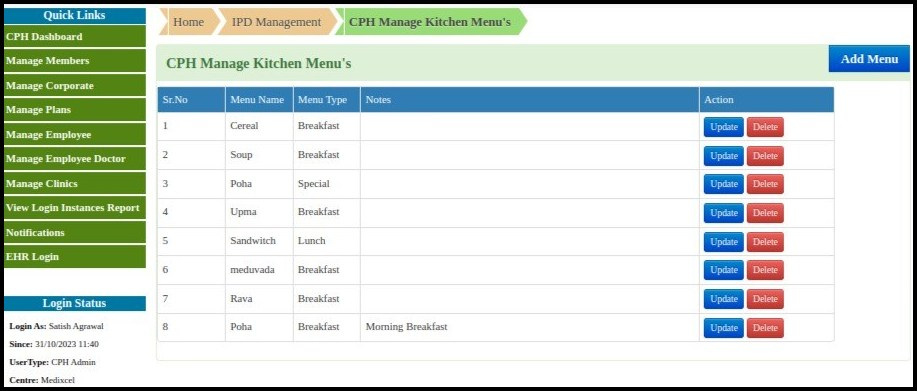
In the CPH Manage Kitchen Menu List, we can add, update, or delete menu items as per the doctor’s pre-approved diet plan.
4. Click on the ‘Add Menu’ button to add a new menu item to the patient’s diet plan, and the following screen will appear.
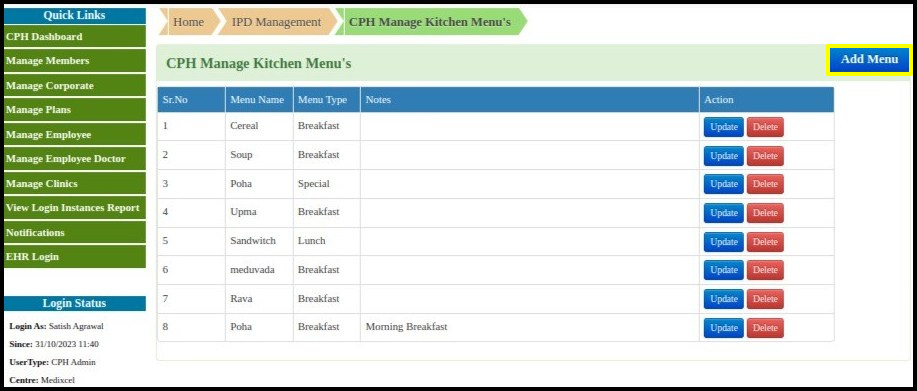
5. The Add Kitchen Menu screen will be displayed after the user clicks on the ‘Add Menu’ button.
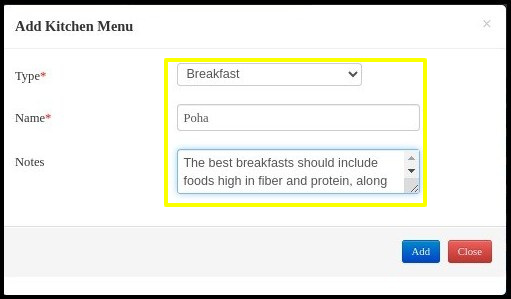
The Menu Type and Menu Item can be chosen to be added to the Kitchen Menu List as shown above.
6. The menu item mentioned can be added to the menu list by clicking on the ‘Add’ button.

7. To update existing menu item in menu list, Click on “Update” button as shown below.
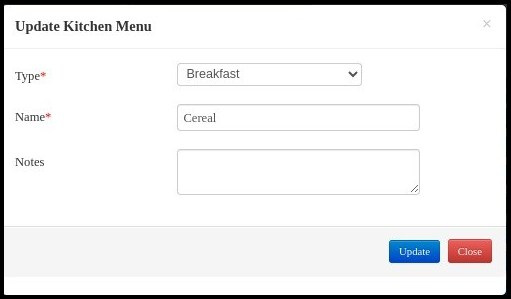
8. Enter the necessary information as indicated below and click on the ‘Update‘ button.
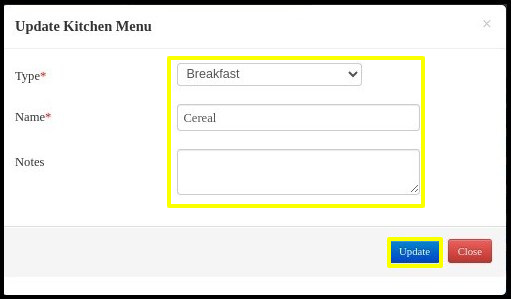
9. It will update existing menu item that you have just updated as shown below.
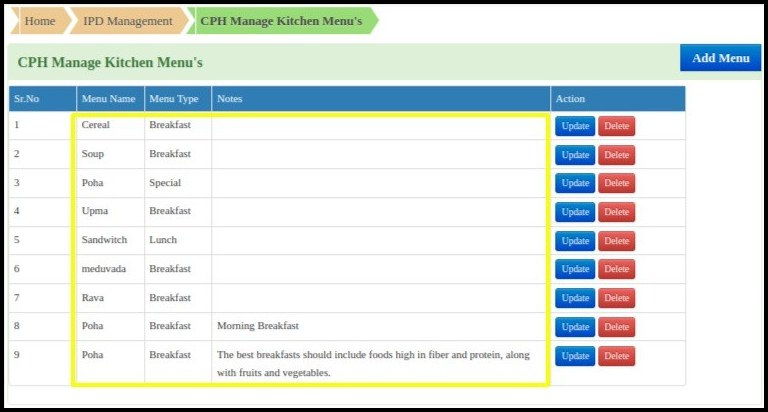
9. To remove an item from the menu list, click on the “Delete” button as demonstrated below.
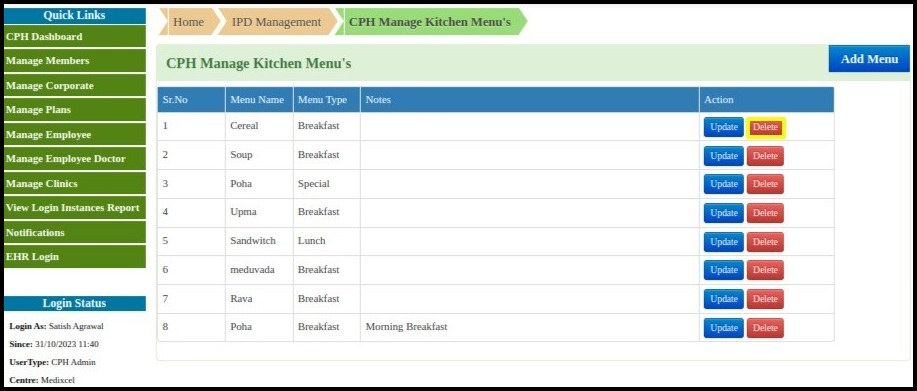
10. It will show pop-up window. Click on “OK” button to delete menu item from menu list.