This article will guide you on how to view the patient encounter details in the patient record module
1. Click on the patient record module on the control panel.
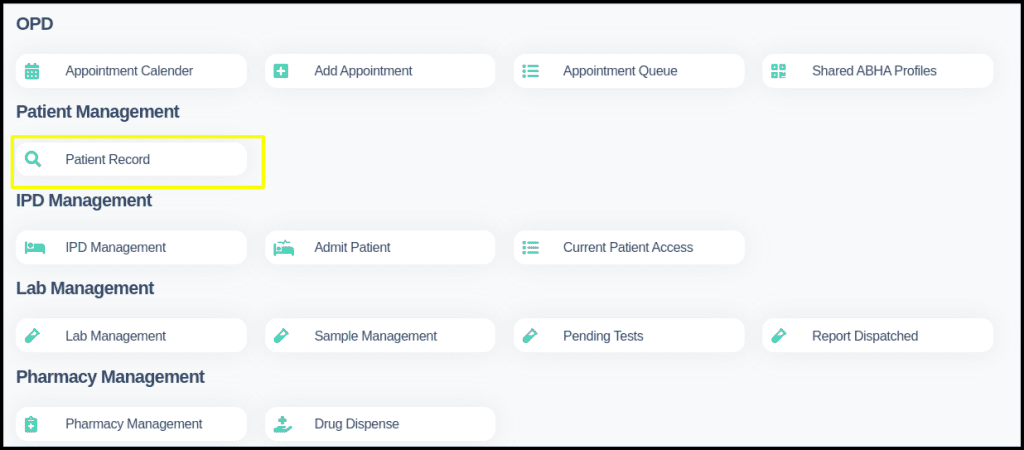
2. Once you click on the module the search patient page will be open
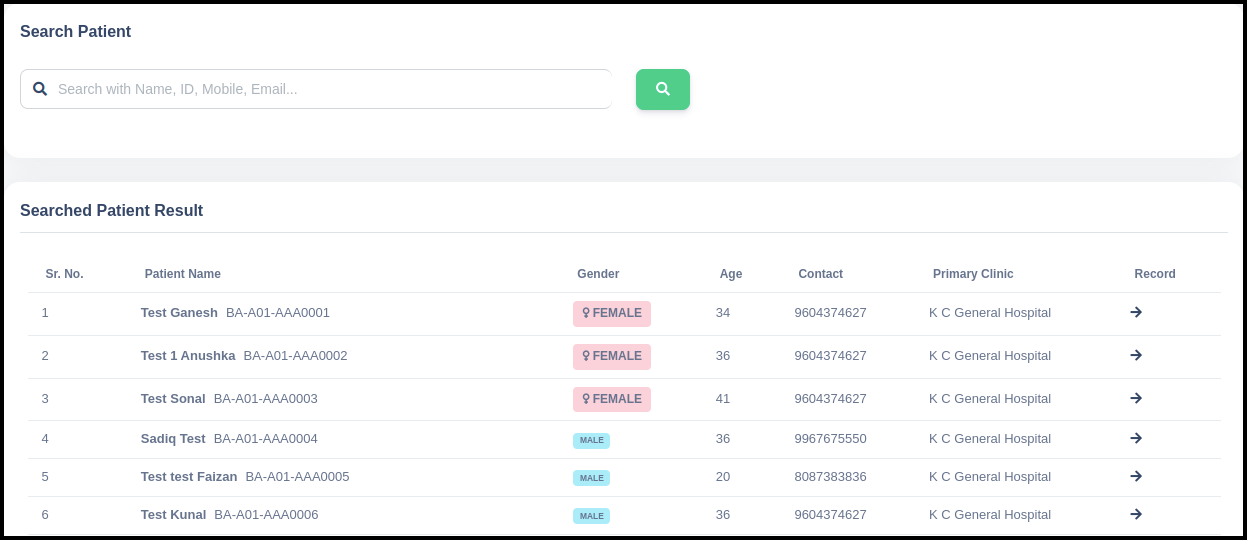
A. In the Search patient screen having a so many filters such as
- Patient name
- Patient number
- Patient clinic
- Patient mobile number
- Patient Email
- Patient City
- Patient Country
- Patient phone number
- Patient Aadhar Number
- Patient First visit
- Patient Last visit
- Modality
- Study
- From Schedule Date
- Visit Number
With this filter users can search the patient and can update the external attachment.
B. Patient list :- Here users can check the list of the patient to view and add the external report
C. Add new patient :- Here users can update the new patient as well as update their report by click on the patient record module
3. Once you put the name in the patient name and click on the search option, search patient result screen will be open
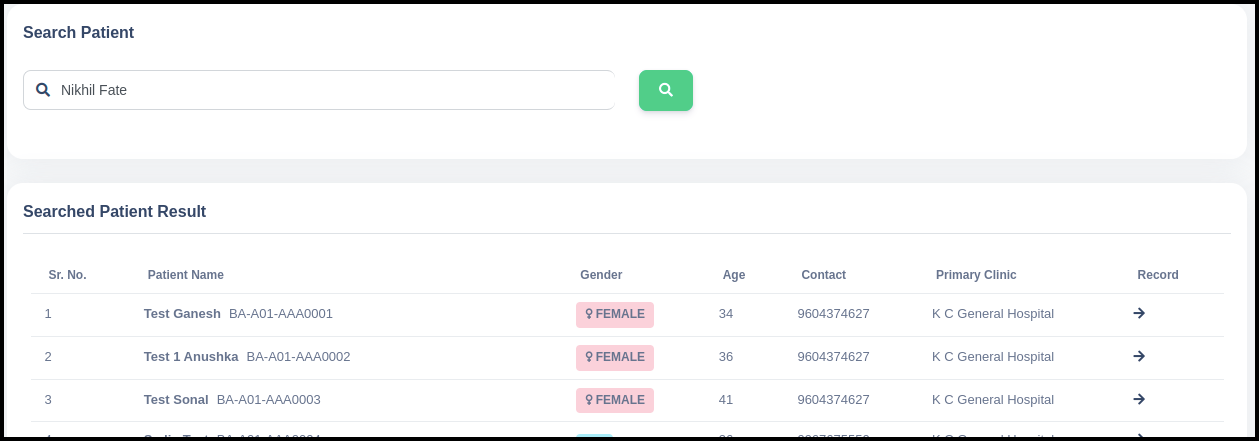
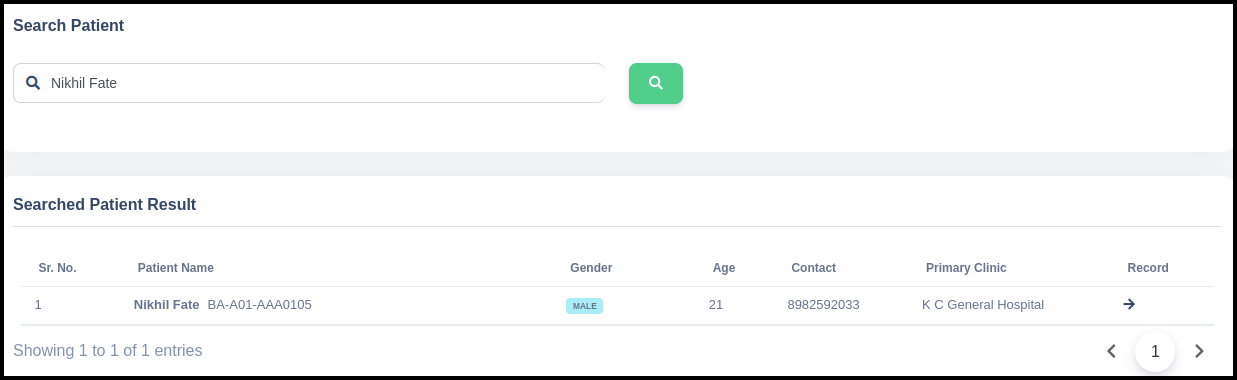
4. Click on the arrow option in the search patient result, the patient record page will be open.
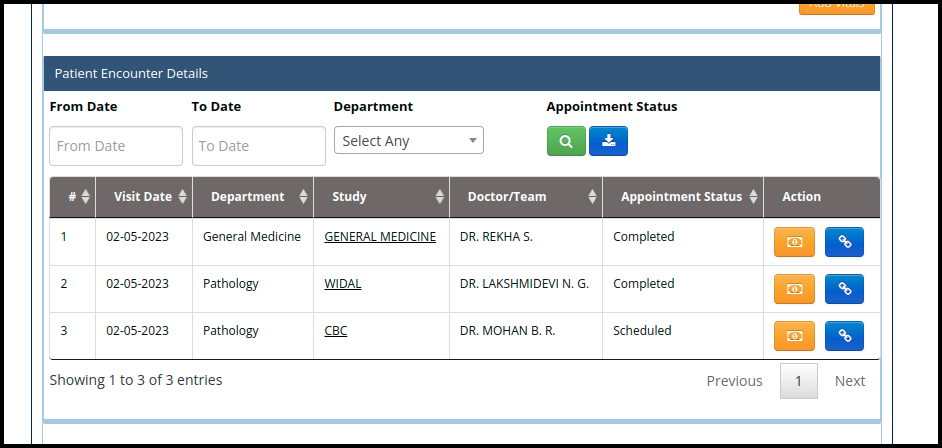
A. In the patient record page the patient encounter details helper will be displayed to check the count of appointment of particular patient
B. In the patient encounter details users can check the following point such as
- Serial number :- In the serial number users can count of the appointments
- Visit Date :- By clicking on the date users can check the their date wise consultation report
- Modality :- In the modality users can check the modality wise details of particular patient
- Study :- In the services users can check the service wise previous appointment data of particular patient
- Doctor Name:-In the encounters details doctor name will be there to check the doctors wise appointment details
- Bill & Action :- In the bill and action users can update the bills.
- Link- We also link the appointment to the ABDM.
C. In the Export Reports :- users can export the recent month appointment report in the excel format.
- Here users can select the service-wise consultation and can send the report via mail to patient as well as doctors
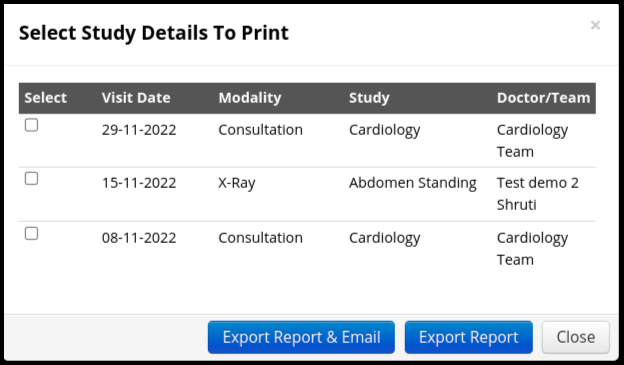
- Once you select the previous appointment and click on the Export report & Email button and an email report page will be open
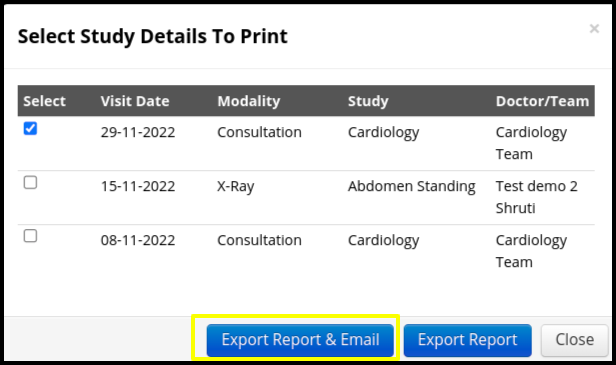
- Here users can send reports via mail to doctors and patients in PDF format.
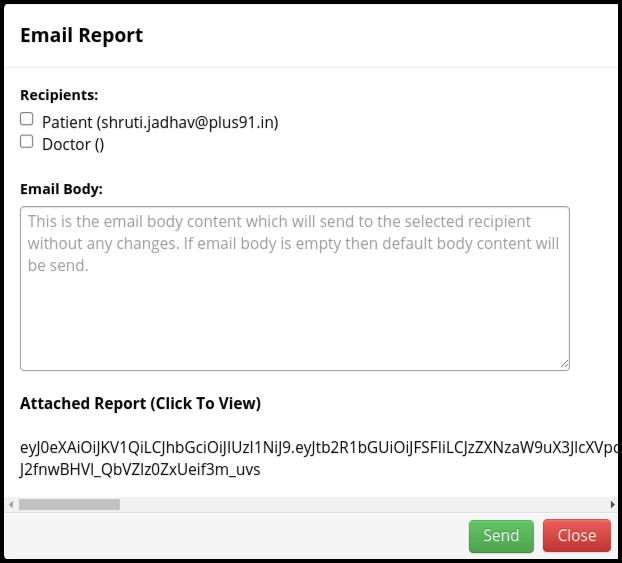
- Once the click on the Export report
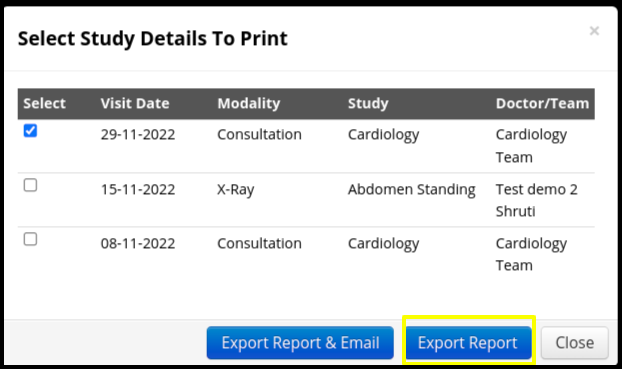
- Here users can download the report in PDF format