This article will guide you on work of Denat Job Management. To view, and adding an appointment for a new patient click here.
1. Create one appointment for a dental consultation.

2. When we click on the study name consultation page will open.
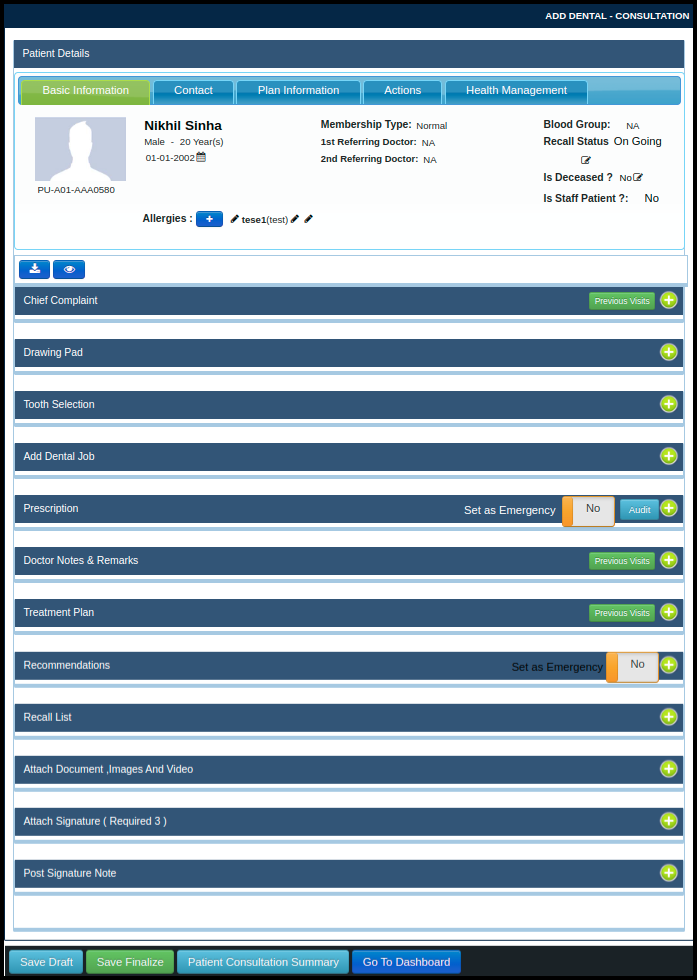
3. Fill data in the all required helper and save the consultation.

4. Then click on the control panel and search for the Dental Job Management module and click on it.
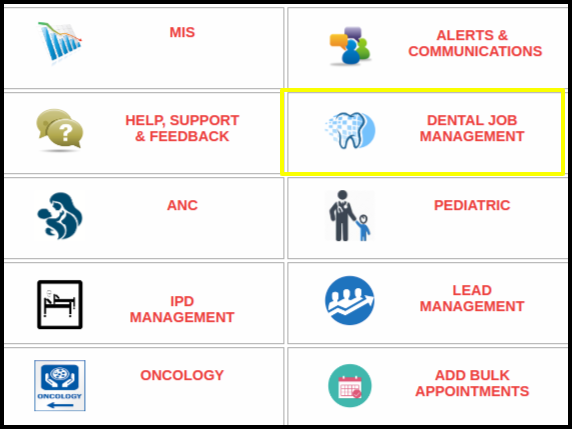
6. After Clicking on this module dental job management window will open.
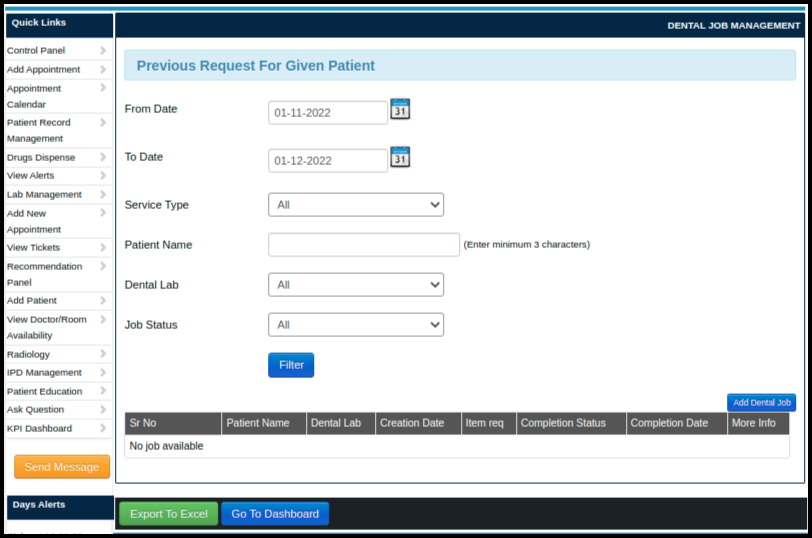
- In the above window, we can see some fields such as-
I. From Date- We can select a date range.
II. To Date- We can select a date range.
III. Service Type- For which service patient has come like there are drop-down list like Crown, Braces, Artificial Tooth and Removable Braces.
IV. Patient Name- We can search patient name.
V. Dental Lab- Name of the dental lab.
VI. Job Status- Status of job work like new, assigned, cancelled and rescheduled. - At the bottom side of the page, there is one option Add Dental Job which is shown below.
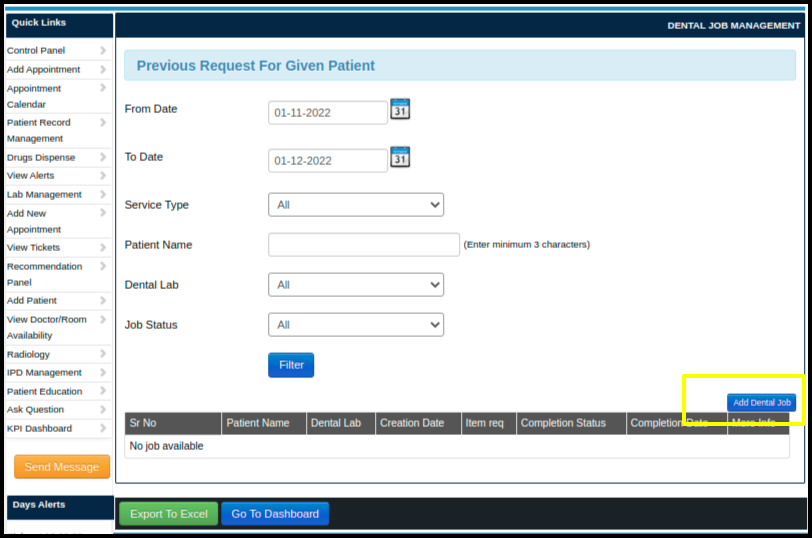
- When we click on the Add button we can see the following window which is shown below.
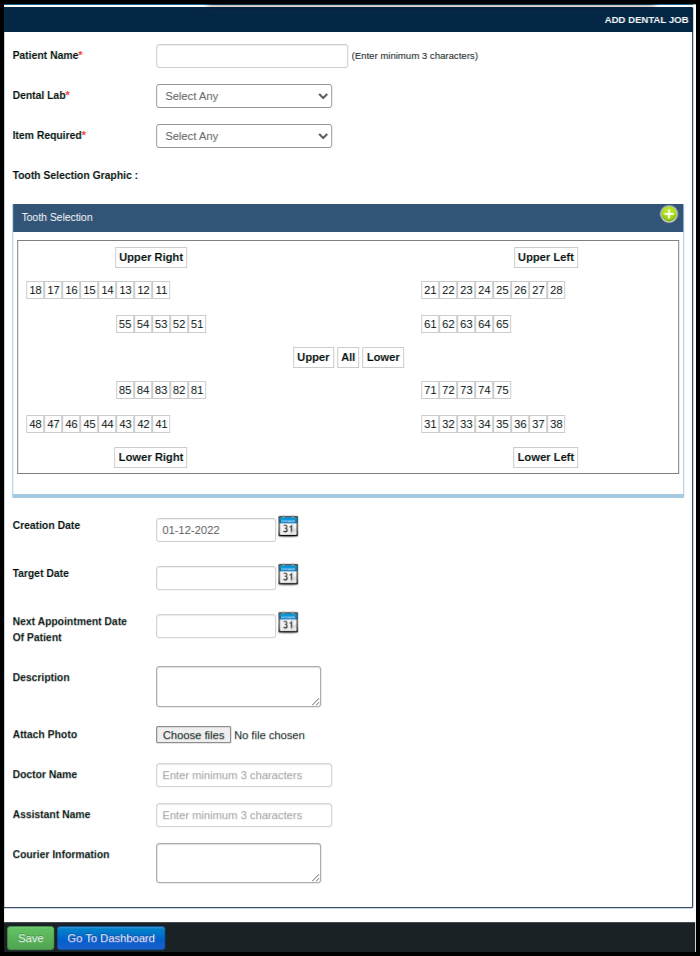
- In the above image, there are a number of filed such as-
I. Patient Name- We can search for patients here.
II. Dental Lab- Name of the dental room.
III. Item Required- Required items for dental work
IV. Tooth Selection Graphic- In this field, we can see a visual of the tooth so we can select in which tooth we have worked.
V. Creation Date- Date of the dental work.
VI. Target Date- Estimated date of tooth recovery.
VII. Next Appointment Date Of Patient- Follow-up date for next appointment.
VIII. Description- we can add a description here.
IX. X. Doctor Name- Name of the doctor who has done this dental job.
XI. Assistant Name- Name of the assistant doctor.
XII. Courier Information- If something is ordered from outside the hospital that thing will note in this box. - Just Fill the all data in the given fields and click on the save button.
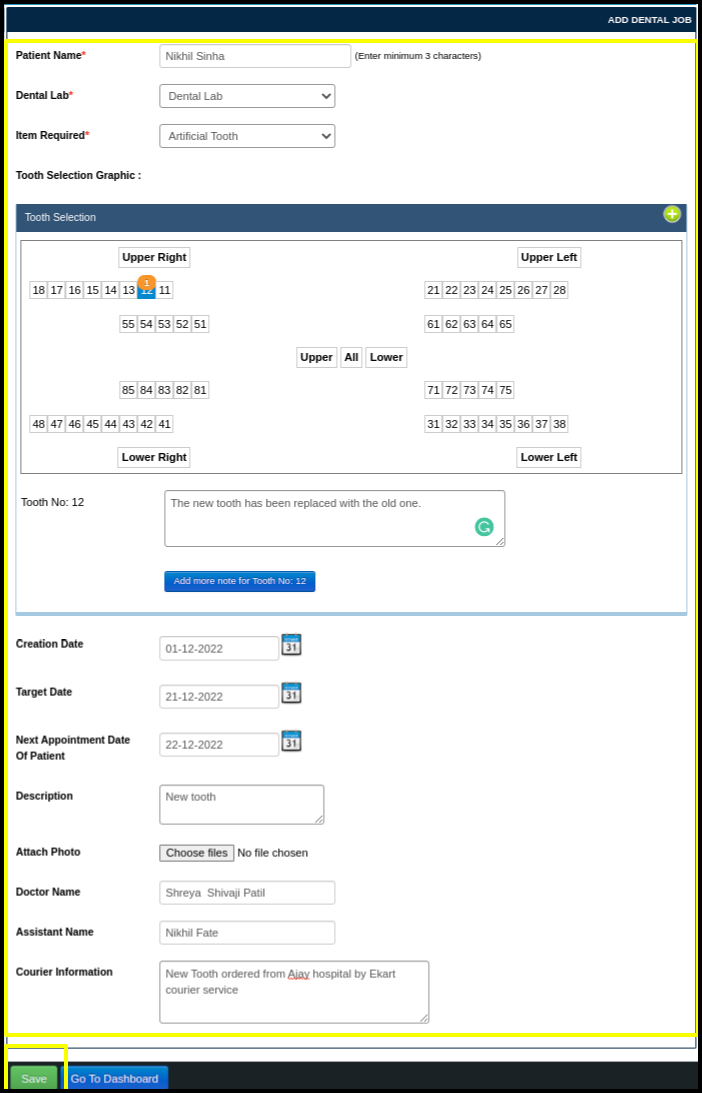
- After clicking on the save button following window will display.
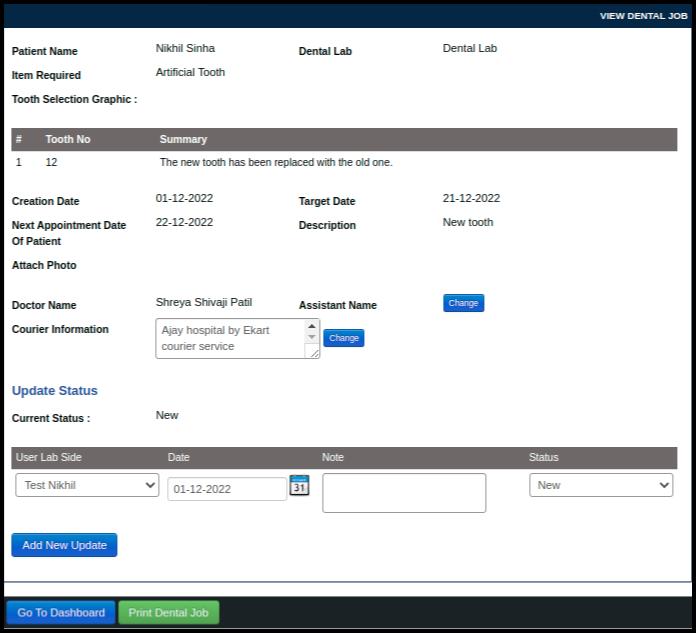
- On this page, we can see all details which have been entered earlier.
- And we can also add a new update by clicking on Add new update for the status of the dental lab.
- To print the dental job just click on Print Dental Job Button.
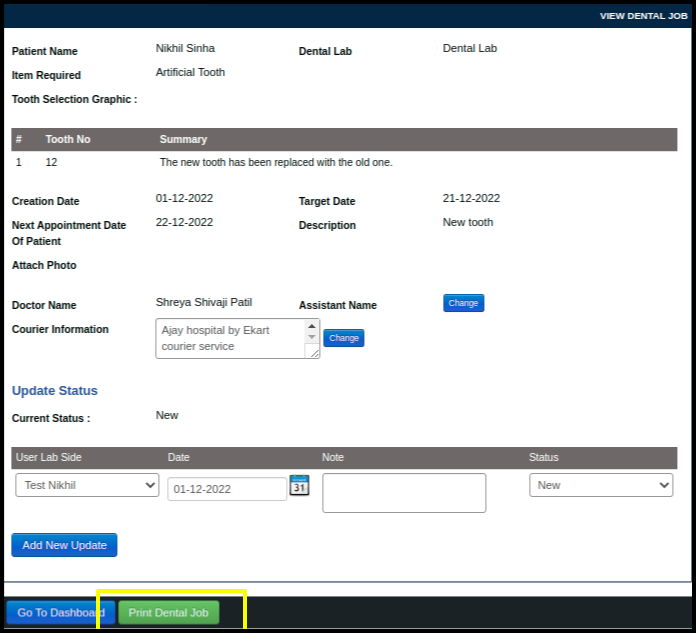
- So basically Dental Job Management is used to keep track of dental job work.